Many people wonder why top mail providers hadn't included an image uploading feature while composing our mail. May be its due to the issues of spam and bandwidth(loading time), but they have given an attach file option so that we can attach our images as a file.
One of my friend wanted to send a copy of his sisters invitation copy through his mail in an image format. He had few of his friends who browse in local internet centers where they had to download the sent attachment to a system which had the risk of exposure to many people who come and go if they forget to delete. So he asked if he could send an image directly into a mail so that his friends need not download but can view the invitation copy in the mail itself. I had the same kind of task posed by my brother who wanted to send a advertisement pamphlet directly in a mail without having it to be uploaded. I tried for some time and got the solution and so for my friend I did it in minutes. Now thought of sharing it in my blog.
I just did a small copy paste job.Here is how I did it.
First I uploaded the image(invitation copy) in mediafire (It is a free file hosting service provider)
Next after uploading I opened the image through the direct link where only the image was shown in the entire browser window.
For example after I upload I will get 3 links as these
Link to image
Direct Link/Hotlink
HTML Embed Code
Next select the image using your mouse or else just click Ctrl + A button then the image will be selected. Then right click the image and select copy. Don’t select copy image or copy image location but select copy it is very very important.
Next log into your mail account and right click and click paste the image will be pasted in your mail as below. Then in the To section fill the address to which you want to send your invitation, don't forget the subject area too and then click send.
Your image will be directly sent to your friends without using attach files option.



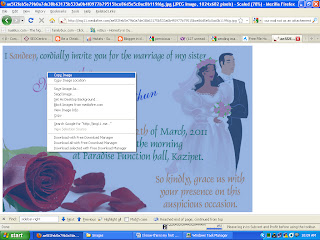

Post a Comment